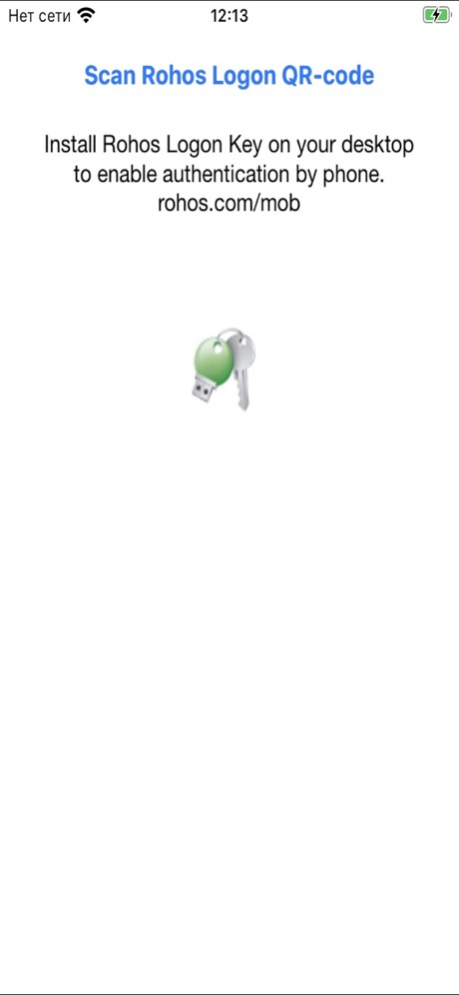Rohos Logon 1.4.1
Continue to app
Free Version
Publisher Description
New push 2FA method for Windows login
Use your iPhone as an electronic key to unlock your PC without a password.
Two- factor authentication solution that converts your iPhone into a security electronic key for your computer and allows to access Windows in secure way, replacing the password based login. Support Active Directory or Remote Desktop login.
How it works:
- When you want to unlock Windows desktop - just open this App on your iPhone.
- Your phone sends authentication signal to the desktop to unlock it or login into your Windows account.
Requirements:
- Rohos Logon Key on your Windows PC.
(Mac support will be added soon)
- Your phone and computer should be connected to Internet.
Find more:
http://www.rohos.com/support/rohos-logon-key-support/supported-devices/unlock-using-your-smartphone/
Video:
http://youtu.be/TI6YjMQf8nk
Oct 1, 2020
Version 1.4.1
- MQTT fix credentials
About Rohos Logon
Rohos Logon is a free app for iOS published in the System Maintenance list of apps, part of System Utilities.
The company that develops Rohos Logon is Tesline-Service SRL. The latest version released by its developer is 1.4.1.
To install Rohos Logon on your iOS device, just click the green Continue To App button above to start the installation process. The app is listed on our website since 2020-10-01 and was downloaded 1 times. We have already checked if the download link is safe, however for your own protection we recommend that you scan the downloaded app with your antivirus. Your antivirus may detect the Rohos Logon as malware if the download link is broken.
How to install Rohos Logon on your iOS device:
- Click on the Continue To App button on our website. This will redirect you to the App Store.
- Once the Rohos Logon is shown in the iTunes listing of your iOS device, you can start its download and installation. Tap on the GET button to the right of the app to start downloading it.
- If you are not logged-in the iOS appstore app, you'll be prompted for your your Apple ID and/or password.
- After Rohos Logon is downloaded, you'll see an INSTALL button to the right. Tap on it to start the actual installation of the iOS app.
- Once installation is finished you can tap on the OPEN button to start it. Its icon will also be added to your device home screen.